So I have no idea how to use this thing, but with some basic instructions from Quirk I managed to get this:
4 commits behind master
4 commits behind master, 1 commit ahead.
So I have some questions:
How do I bring those new commits from Master into my fork?
How do I selectively bring changes across?
All the stats seem to be for Angband master. I think I already tried to push to Angband by accident, I'd like to be able to play with this without accidently disrupting or annoying V coders, how do I make sure it's going to my own branch?
What even do all the terms mean? (push, pull etc.) Surely theres a Glossary somewhere?
Github tried to push some "Hello World" tutorial gimmick at me. This is fine except for the bit that I'd rather read an instruction manual. They seem to have deliberately put this up front & hidden away any manual. I mean perhaps it's useful? I'd rather look through a manual. Having this kind of gimmick shoved hard down your throat actually bugs me to the point I don't want to use it, good or not. I will in the end if it's actually worth it though.
4 commits behind master
4 commits behind master, 1 commit ahead.
So I have some questions:
How do I bring those new commits from Master into my fork?
How do I selectively bring changes across?
All the stats seem to be for Angband master. I think I already tried to push to Angband by accident, I'd like to be able to play with this without accidently disrupting or annoying V coders, how do I make sure it's going to my own branch?
What even do all the terms mean? (push, pull etc.) Surely theres a Glossary somewhere?
Github tried to push some "Hello World" tutorial gimmick at me. This is fine except for the bit that I'd rather read an instruction manual. They seem to have deliberately put this up front & hidden away any manual. I mean perhaps it's useful? I'd rather look through a manual. Having this kind of gimmick shoved hard down your throat actually bugs me to the point I don't want to use it, good or not. I will in the end if it's actually worth it though.
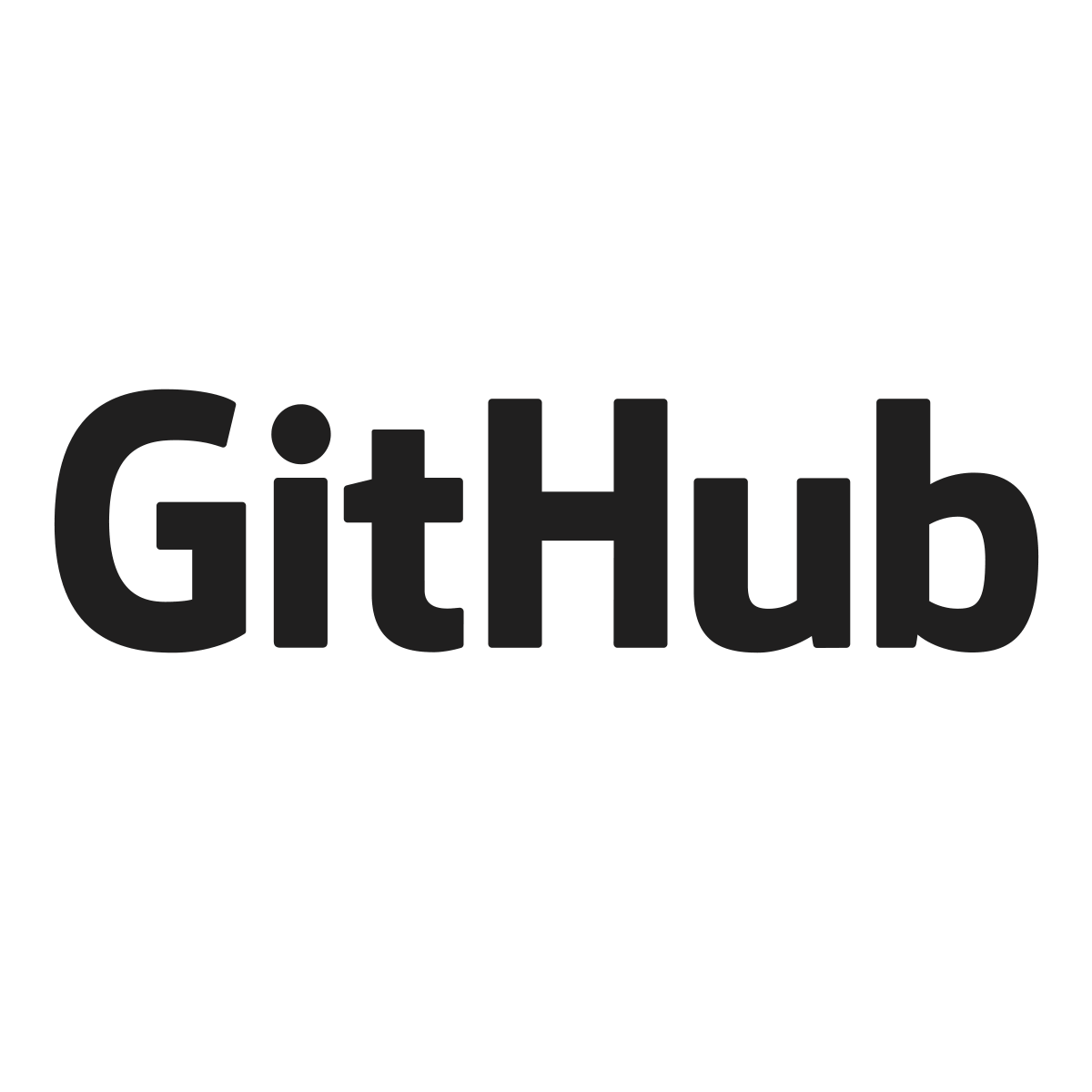
Comment